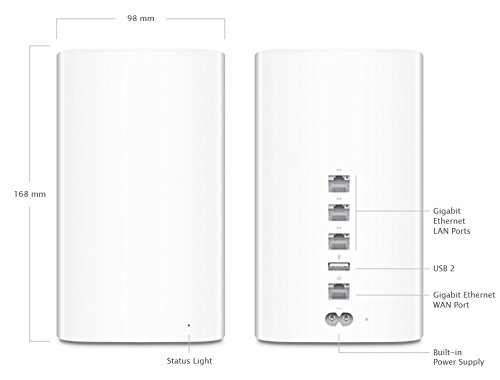2018 Wireless Router Buying Guide
If your household is like mine, you probably have more use for the internet than your cable box. A combination of Netflix, PC gaming, console gaming, and a couples phones are all chomping through data every night. All of these have their connection to the internet distributed to them by the wireless router. Of course, a wired Ethernet connection provides a faster and more secure connection, but it isn’t feasible to have all of our connected devices near the corner of the living room or wherever else the router may be sitting.
If your cable company is also your internet service provider (ISP), they will rent out a wireless router to plug into your cable modem. In some cases, the router is combined into one box that your ISP supplies you.
“So why do I need to buy my router if my ISP gives it to me?” you may be asking. Well, there are a few reasons that you may want to buy your own.
- Your router is broken
- You don’t want to pay your ISP monthly to rent one.
- Your current router is slow or has a poor wireless range that can’t reach certain areas of your home
- You only have access to a wired router and cannot connect your wireless devices
Wireless Router Considerations
Throughput (a combination of speed and wireless range) is one of the biggest things to consider when purchasing a wireless router. Before you make your decision, you need to look around your living space and assess its size, the type of building materials used, and the placement location of your new router.
The more “stuff” like doors, walls, and floors that the signal has to go through, the more that the signal is degraded. The worst offenders are insulated walls and floors, glass, and brick or stone.
When deciding on a router, don’t get too caught up in the “top speed” that is advertised by the router. You will be limited to the speed provided by your ISP. If your ISP’s speed is lower than the wireless router can offer (and it probably is), then that is the speed that you will be limited to.
Depending on where you will be placing your router, you may have to consider a “mesh network”. If your wireless router is going to be stuck in a far corner of your home, you may end up with a poor connection on the other side of the house. A mesh network is a network of two or more small routers working together to expand the reach of your network.
So with all that out-of-the-way, let’s go shopping for your next wireless router!
Linksys AC2600
This router is great for larger houses, particularly those with more than one floor. It delivers great throughput across walls and ceilings. It can easily handle all of your Wi-Fi devices such as a gaming console, streaming movies (even 4K), and a wireless speaker streaming music. This is a top performer if you need the best router for transferring files between devices, have a high-speed broadband connection coming into your home(50Mbps+), or just want a future proof router. It is one of the few routers with a combo eSATA/USB2.0 port so you can hook up an eSATA external drive.
Score
- Throughput near: 5/5
- Throughput mid: 5/5
- Throughput far: 4/5
- Ease of setup: 5/5
Pros
- Great throughput near and far
- Easy to setup
- USB 3.0 port
- Automatic firmware updates
Cons
- N/A
Specs
- Number of LAN ports: 4
- Gigabit Ethernet: Yes
- Number of USB ports: 2
- Print server: Yes
- Guest network: 2.4GHz/5GHz
- Parental controls: Yes
- Automatic firmware updates: Yes
- Smartphone setup app: No
Asus AC1200 (RT-AC55U)
Another great option for larger houses. Like the Linksys 2600, it offers great throughput across floors and ceilings. It will handle several devices using Wi-Fi at once, such as a gaming console, a TV streaming movies (even 4K), and a wireless speaker streaming music. It isn’t as good as the 2600 at larger distances, but should still provide great speeds for normal web browsing and non HD streaming.
Score
- Throughput near: 5/5
- Throughput mid: 5/5
- Throughput far: 2/5
- Ease of setup: 5/5
Pros
- Fast throughput
- Easy setup
- Smartphone app for setting up and managing settings
- USB 3.0 port
Cons
- No automatic firmware updates
- Could be better at far away throughput
Specs
- Number of LAN ports: 4
- Gigabit Ethernet: Yes
- Number of USB ports: 2
- Print server: Yes
- Guest network: 2.4GHz/5GHz
- Parental controls: Yes
- Automatic firmware updates: No
- Smartphone setup app: Yes
Netgear AC1900 Nighthawk (R7000)
The Netgear AC1900 Nighthawk rises to whatever your throw at it. It’s good for larger houses-especially those with more than one story. You’ll get great throughput from room to room and floor to floor. It will handle several devices using Wi-Fi at once, such as a gaming console, a TV streaming movies, even 4K, and a wireless speaker streaming music. It can quickly transfer large amounts of data-think dozens of files or full-length feature movies-between two computers on the same wireless network. It gets its best performance if your devices are 802.11ac-compatible, but still gets excellent performance running in 802.11n mode. It supports Apple Time Machine backup over the network to a USB drive on its USB port. This is another great router and what my house is running on at the current time.
Score
- Throughput near: 5/5
- Throughput mid: 4/5
- Throughput far: 3/5
- Ease of setup: 5/5
Pros
- Fast Throughput
- Can quickly transfers large amounts of data between two computers on the same network
- Easy setup
- USB 3.0 port
Cons
- No automatic firmware updates
Specs
- Number of LAN ports: 4
- Gigabit Ethernet: Yes
- Number of USB ports: 2
- Print server: Yes
- Guest network: 2.4GHz/5GHz
- Parental controls: Yes
- Automatic firmware updates: No
- Smartphone setup app: No
Apple AirPort Extreme ME918LL/A
Apple’s 6th generation AirPort performs well at near and mid-range, but lags a bit at the farther distances. Unlike other routers, Apple doesn’t use a web-based program to set up and manage the router. For Mac users, setting up is very easy because the Airport control software is already built into your computer. Windows users will have to search for the software online and install it. So that may be a bit more complicated than it needed for some. Apple only provides you with three Ethernet ports instead of the usual four and they don’t include an Ethernet cable. The Airport Extreme doesn’t have Quality of Service priority controls. It supports Apple Time Machine backup over the network to a USB drive on its USB port.
Score
- Throughput near: 5/5
- Throughput mid: 5/5
- Throughput far: 2/5
- Ease of setup: 4/5
Pros
- Fast throughput for near to mid ranges
- Very easy setup if you are a Mac user
- Automatic firmware updates
Cons
- Only 3 Ethernet ports
- Extra setup steps for Windows users
- No Quality of Service (QoS) settings
- No Ethernet cable provided
Specs
- Number of LAN ports: 3
- Gigabit Ethernet: Yes
- Number of USB ports: 1
- Print server: Yes
- Guest network: 2.4GHz/5GHz
- Parental controls: Yes
- Automatic firmware updates: Yes
- Smartphone setup app: No
D-Link AC1200 (DIR-850L)
Throughput with this router is great when devices are located nearby or at a mid-range distance without too many things blocking the signal. However, it slows to a crawl or became unusable when using the 5GHz frequency band as you get further away. It’s not the best if you live in a larger house with many rooms or more than one floor, but it’s fine for a smaller home or apartment. It gets its best performance if your devices are 802.11ac-compatible, but can still connect to your devices running in 802.11n mode.
Score
- Throughput near: 5/5
- Throughput mid: 5/5
- Throughput far: 1/5
- Ease of setup: 5/5
Pros
- Fast throughput for near to mid ranges
- Easy setup
- Smartphone app for setting up and managing settings
Cons
- Only provides USB 2.0 port instead of 3.0
- No automatic firmware updates
- Lags at long range
Specs
- Number of LAN ports: 3
- Gigabit Ethernet: Yes
- Number of USB ports: 1
- Print server: Yes
- Guest network: 2.4GHz/5GHz
- Parental controls: Yes
- Automatic firmware updates: No
- Smartphone setup app: Yes